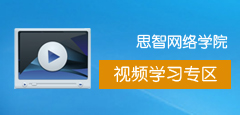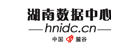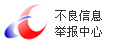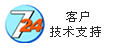长沙服务器托管中心教您配置思科交换机
[摘要]
1.1 问题
对于思科交换机来说,主要有2种配置途径:其一,使用交换机自带的Console线缆连接到计算机的COM口,然后利用计算机的超级终端软件直接配置,首次配……
1.1 问题
对于思科交换机来说,主要有2种配置途径:其一,使用交换机自带的Console线缆连接到计算机的COM口,然后利用计算机的超级终端软件直接配置,首次配置通常使用这种方式;其二,通过telnet方式远程访问、配置交换机,这种方式要求此交换机已配置有IP地址且已接入计算机网络。
1.使用Console线将一台Cisco 2960交换机连接到计算机。
2.通过超级终端访问交换机,为此交换机配置IP地址。
3